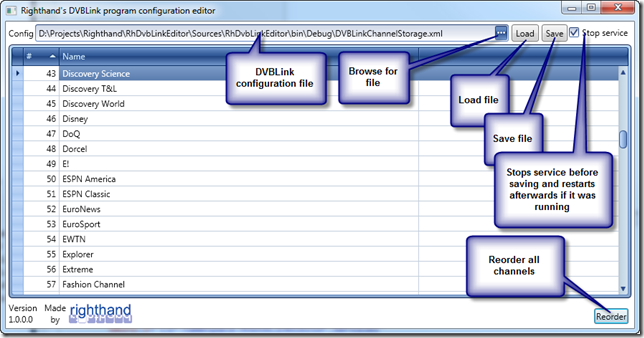I’ve been using DVBLink 3.1 for IPTV and Server Network Pack for a week or two now. It is a software that makes IPTV stream available to various clients, Windows Media Center among of them. It works very well with my IPTV provider SIOL (note the SIOL’s IPTV service quality is crap nevertheless) and thus I am quite happy.
While it streams fine DVBLink for IPTV’s UI is a very ascetic one. Very. Imagine having 165 channels and you have to sort them by entering a number for any of them. Horrible, just horrible. Furthermore adding or modifying channels is not easy either if not impossible (luckily channel import works).
And hence here is the first step to the UI solution: Righthand’s DVBLink Editor v1.0.0. It is an application that will let you sort all those channels easily.
First you have to load the channels configuration file (application will try to locate it and load automatically upon the start) if it isn’t loaded yet – no channels are listed and no file name is present in the config file editor. Click on […] or enter its full path manually and then hit Load button to load the content. Configuration file is named DVBLinkChannelStorage.xml and is usually found in [Program Files]\DVBLogic\DVBLink2 folder.
Once channels configuration is loaded you can order them. But before sorting the channels make sure grid sorts them by number (default) and they have unique numbers. Reorder button will assign them unique numbers while preserving the original sort order if any (it sorts by exisiting number and then by name). Basically Reorder button is a big friend of yours. Once you have them sorted you can change their order.
You can change channels order in various ways:
- by rotating mouse wheel while holding Shift key
- by pressing up or down key while holding Shift key
- by entering the number directly – the two channels will swap position
Once you’ve done with ordering you have to save the changes by clicking on Save button. By default Stop service checkbox is checked which means that editor will try to stop DVBLink Server service before saving and it will restart it (only if it was running before) afterwards. When unchecked no service will be touched. If you wonder why a service restart is necessary, there is a simple explanation: DVBLink Server won’t pick changes otherwise.
System requirements
.net 4.0 (you will be prompted to downloaded and install it if it is not installed yet on your OS).
Possible problem
DVBLogic stores configuration file under Program Files folder which is a very problematic practice. Due to the security concerns no writable configuration file should be placed in there. Period. Furthermore you’ll need administrator privileges to change the file in question.
Happy sorting and keep an eye on this blog for further improvements to the Righthand’s DVBLink Editor! Feedback is appreciated.
Find the application here.